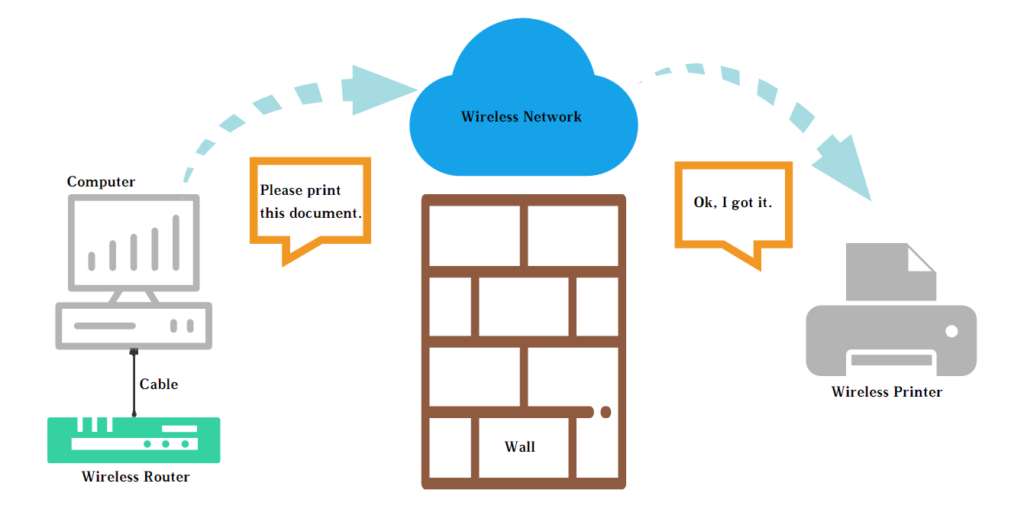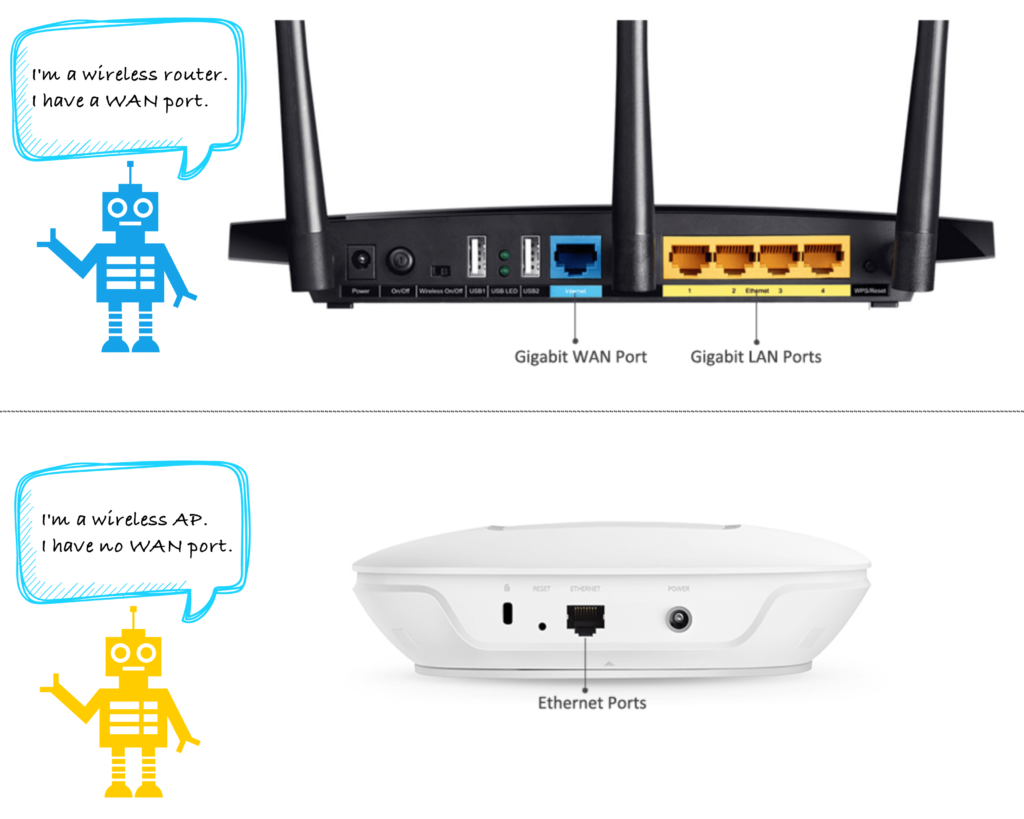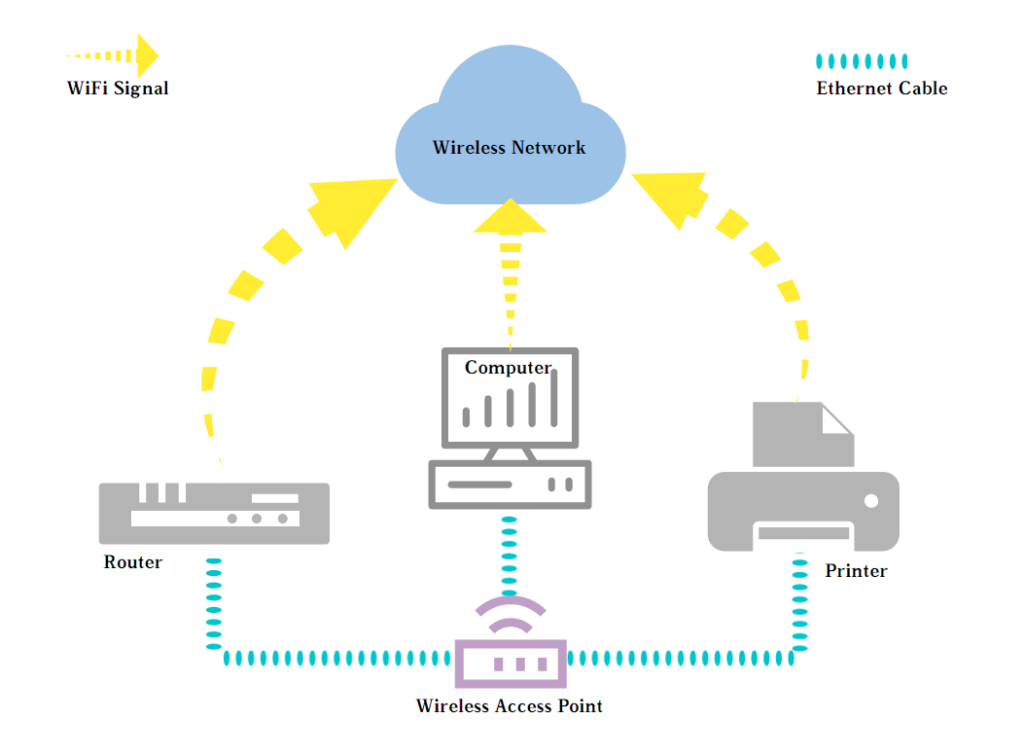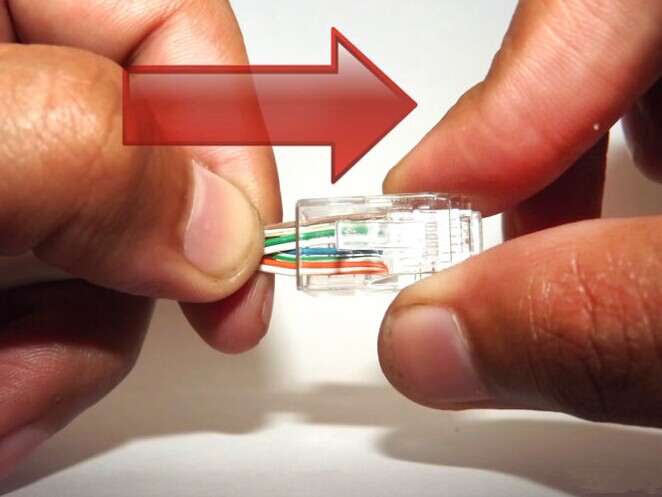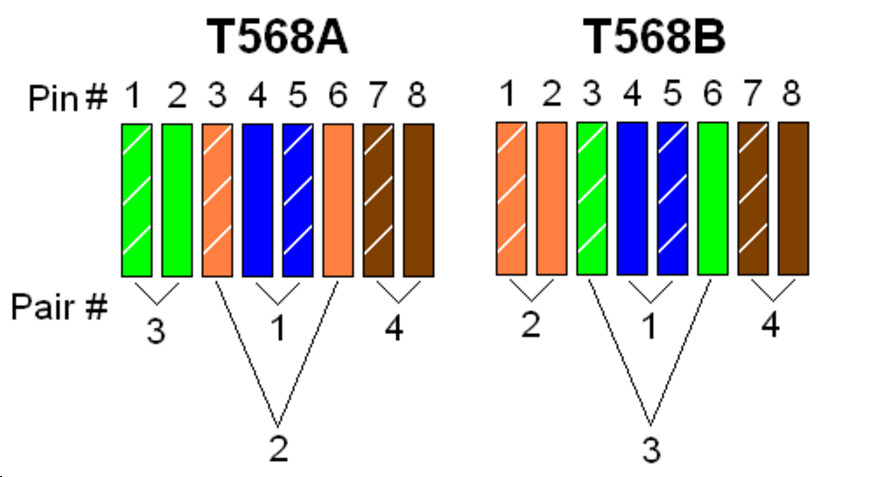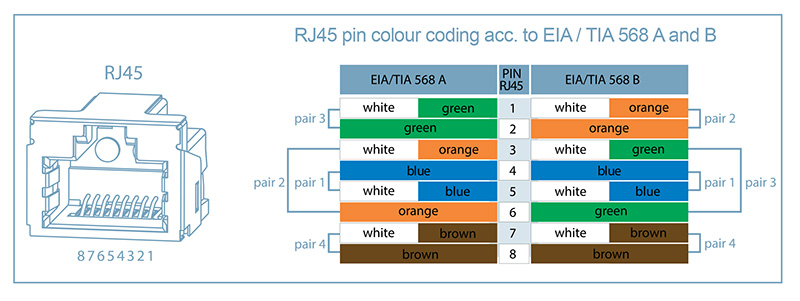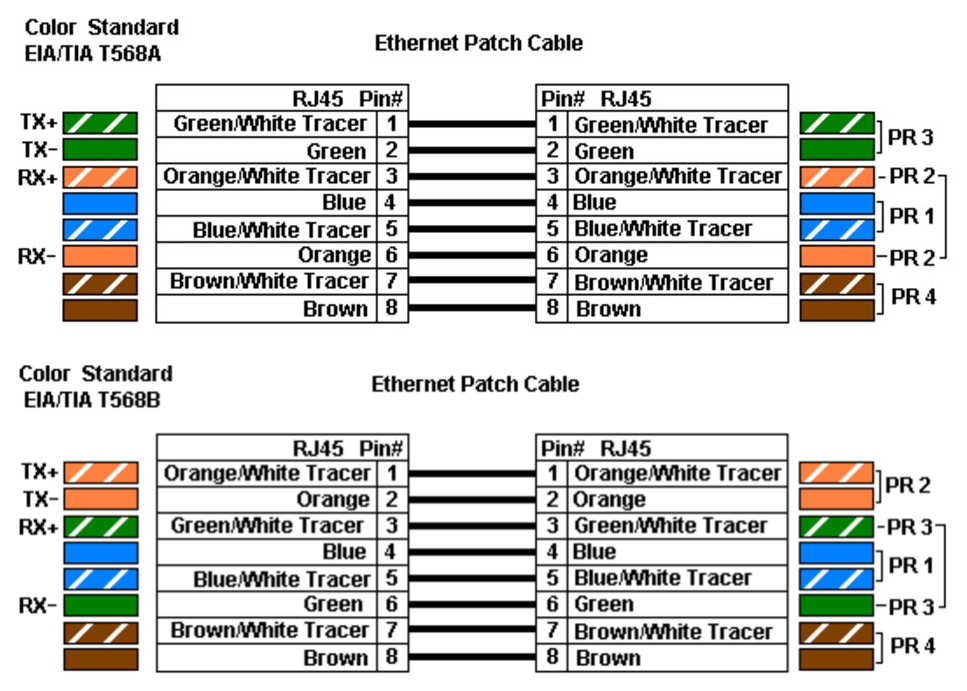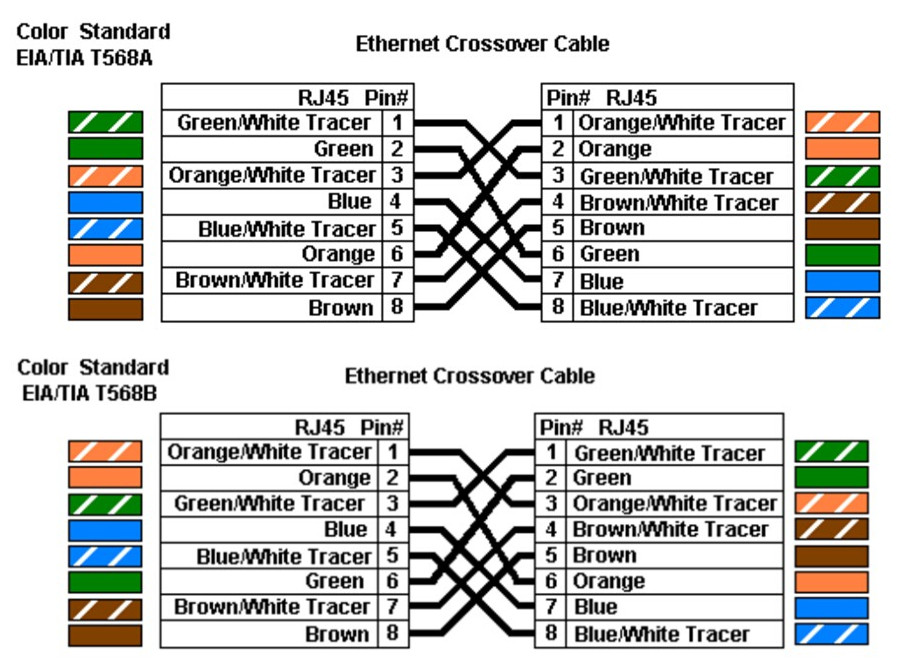In the era of information explosion, almost everyone can get access to the Internet, and almost everywhere is loaded with the network cable. But you may be unaware of the fact that Cat5e/Cat6/Cat6a/Cat7 Ethernet network cables, though look like the same, actually are totally different. Here, this post will focus on Cat5e vs Cat6 vs Cat6a vs Cat7. May it help with your choice in selecting the appropriate category of cable to support your network.
Cat5e VS Cat6
As regard with Cat5e vs Vat6, both of them are twisted pair cables, performing the same job. They all have the same style RJ-45 plug, and it is capable of plugging into an Ethernet jack on a computer, router, or other similar devices. Despite all the similarities, they do have some differences as shown in the following chart:
| Features/Categories | Cat5e Cable | Cat6 Cable |
| Speed | 1000Mbps | 10 Gbps over 37-55 meters of cable |
| Frequency | 100MHz | 250 MHz |
| Maximum Cable Length | 100 meters | 100 meters for slower network speeds (up to 1,000 Mbps) and higher network speeds over short distances. For Gigabit Ethernet, 55 meters max |
| Standard Gauges in Conductors | 24-26 AWG wire | 22-24 AWG wire |
| Performance | Cat6<Cat5e (interference or crosstalk) <Cat5 | Lower crosstalk, return loss and insertion loss, higher signal-to-noise ratio |
As we can see from the chart, Cat5e cable (Cat5 Enhanced) offers gigabit Ethernet up to 100 meters and can support 1000Mbps speeds at 100MHz. Cat6 can provide up to 10-gigabit speeds at 250MHz. Both Cat5e and Cat6 cable allow lengths up to 100 meters, but Cat6 has a lower max length (55 meters) when used for 10GBASE-T. The main difference between Cat5e vs Cat6 lies in the transmission performance. Cat6 has an internal separator that lowers interference or near end crosstalk (NEXT). It also improves equal level far end crosstalk (ELFEXT), return loss and insertion loss compared with Cat5e. As a result, Cat6 has a higher signal-to-noise ratio than Cat5e.
Cat6 VS Cat6a VS Cat7
|
Features/Categories |
Cat6 |
Cat6a |
Cat7 |
|
Speed |
10 Gbps with a distance of 37-55 meters |
10 Gigabit Ethernet with a distance up to 100 meters |
10 Gbps with distance up to 100 meters |
|
Connector Type |
RJ45 |
RJ45 |
GG45 |
|
Frequency |
250 MHz |
500 MHz |
600 MHz |
|
Performance |
Cat6 (crosstalk) >Cat6a |
Cat6>Cat6a (crosstalk) >Cat7 |
the least amount of crosstalk |
|
Standard |
TIA/EIA recognition and standards |
TIA/EIA recognition and standards |
No TIA/EIA recognition |
|
Best Use |
households |
households |
multiple applications or offices |
As is shown in this chart, Cat6 supports speeds up to 10 Gigabit Ethernet and frequencies of up to 250MHz and can be achieved with the distance of 33-55 meters. Cat6a can support bandwidth frequencies of up to 500 MHz, twice the amount of Cat6 cable, and can also support 10Gbps like its predecessor. While Cat7 supports bandwidth frequencies of up to 600 MHz. It also supports 10GBASE-T Ethernet over the full 100 meters like Cat6a. Besides, it features improved crosstalk noise reduction compared to Cat6 and Cat6a. Cat5e, Cat6, and Cat6a are all equipped with RJ45 connectors but Cat7 cable requires special GigaGate45 (CG45) connectors. The Telecommunications Industry Association (TIA) and Electronic Industries Alliance (EIA) have set standards for wires and cabling, which help standardize installation and performance. At this time, Cat6 and Cat6a are recognized by TIA/EIA standards, but Cat7 is not. With respect to the best application, Cat6 and Cat6a are suitable for home use. On the contrary, if you’re running multiple applications, or using it in a business environment, you’d better choose Cat7 cables because these can support multiple applications with fewer errors and less crosstalk.
Conclusion
This article reveals some comparisons between Cat5e vs Cat6, Cat6a vs Cat7, covering speed, frequency, performance, etc. They all have different features, performances, and applications. So if you are considering installing Ether cable, be sure to take these factors into consideration, and opt for the one suited to your need most.
Related Article:
Running 10GBASE-T Over Cat6 vs Cat6a vs Cat7 Cabling?
Cat6a Shielded vs. Unshielded: Which Is Better?
Home Ethernet Wiring Guide: How to Get a Wired Home Network?